
RoutynMobile-Createaccountinthe
mobileapplication
1. Downloadapplicationondriver'sdeviceand
openit;
2. Clickon"Createaccount"andcreatean
accountwiththedriver'semail;
3. Youwillreceiveanconfirmatione-mail.
Confirm;
4. Entertheapplication;
5. Thedriverwillnowseetheassociatedroutes
tohisvehicle.

RoutynMobile-Starttrip,visitlocations
andfinishtrip
Accepttrip
1. Clickingontherectanglewiththetripdatewill
appeartheacceptandtherejecticons;
2. Clickonthegreenicontoacceptthetrip;
3. Thewindowwillappearwithamapontheleft
sideandthelocationsdataintherightside
(imageinthenextslide);
4. Clickingonthefirstlocation(StartTrip)you
willseethreeoptions:
i. Getdirections:OpenstheMapapplication
whereyoucanseethedirectionsthatyou
need.Locationoptionismandatorytobe
activatedonthedevice;
ii. Vehicledata:Fillthekmsdatathatappear
inthevehicle'spanel;
iii. Starttrip:Indicatesthatthedriverwillstart
thetrip.

RoutynMobile-Starttrip,visitlocations
andfinishtrip
Driver'svisionwhenclickingon"Accepttrip":

RoutynMobile-Starttrip,visitlocations
andfinishtrip
Visit
1. Afterclickingon"StartTrip"youwillseefour
newicons:
i. Client:Displaysanewmenuwhereyoucancall
theclient,sendatextmessageorseedirections;
ii. Resume:Resumeoftheinformationofthe
locationinreadonlymode;
iii. Visit:Whenarrivingtothelocationclickinthe
visiticon;
iv. Cancel:Cancelsthetriptovisitthelocation;
v. Reschedule:Changethedateofthelocation's
visit;
vi. Location:Location'sdata(AddressandPininthe
Map)

RoutynMobile-Starttrip,visitlocations
andfinishtrip
Whenclickingin“Client”buttonyouhavethreeoptions:
i. Call:Theusercanmakeacalltotheclient;
ii. Message:Theusercansendatextmessagetotheclient;
iii. Getdirections:Theusercanseeinthemapthedirectionstotheclient.Thisoptionopensthe
applicationsthatthedevicehasforGPSandthedevicemusthavethelocationoptionturnedon.
Client

RoutynMobile-Starttrip,visitlocations
andfinishtrip
Whenclickingin“Resume”buttonyoucanseethelocationinformationinreadonlymode:
i.Invoicenumber;
ii.Shipmentnumber;
iii.Productstodeliverortopickup.
Resume

RoutynMobile-Starttrip,visitlocations
andfinishtrip
Deliveries
1.AfterclickingontheVisiticonyouwillhave
multipleoptions:
i.Deliveries:Hereyoucanchangethequantities
thataredeliveriedtothelocation.Inthecase
thattheclientrejectsprodutsyoucanrecordthe
referenceofthatproductandthereasonforthat.
Youcanalsotakeapictureoftheprodut(in
casethatisdamaged).
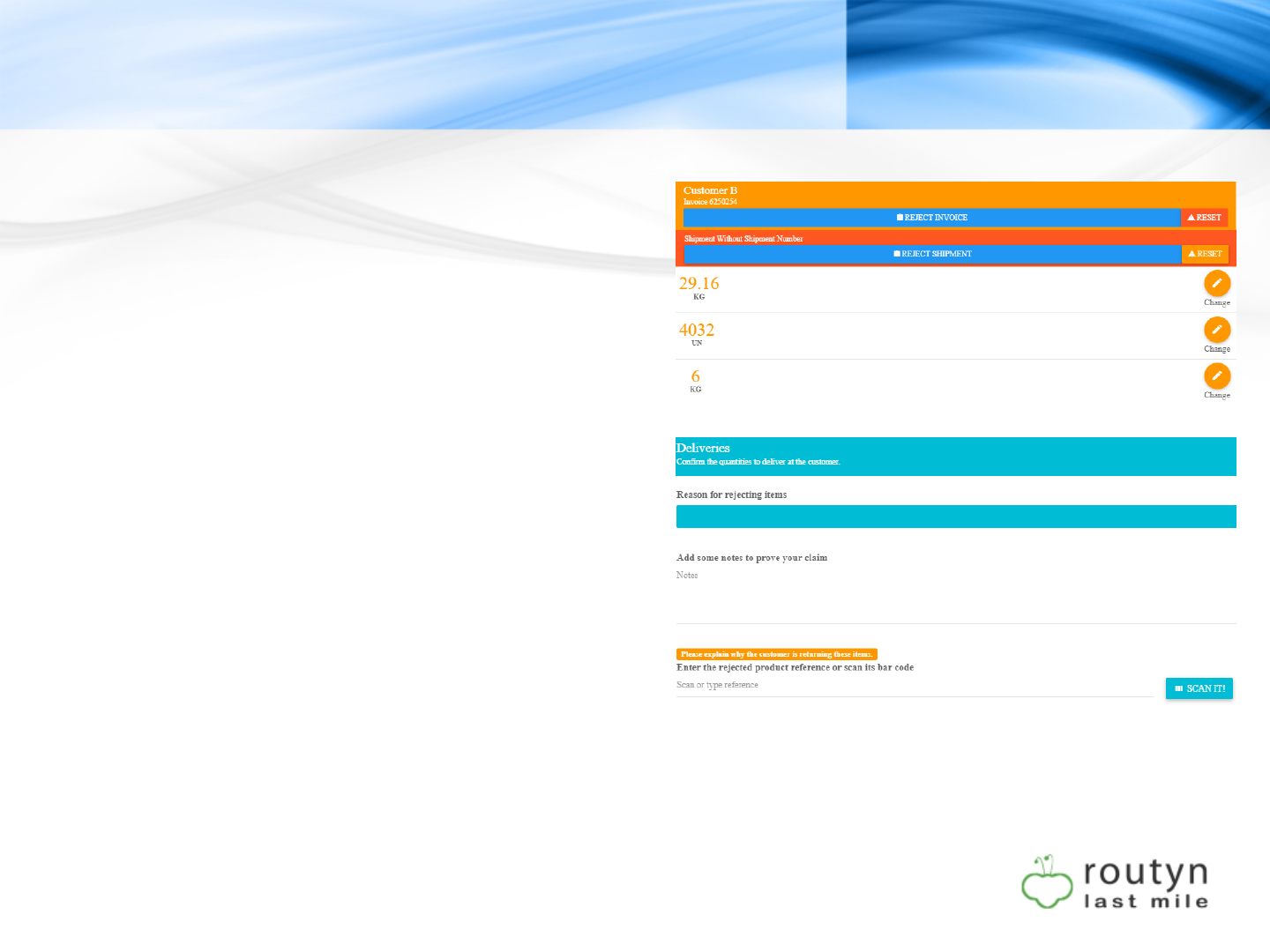
RoutynMobile-Starttrip,visitlocations
andfinishtrip
1. Youareabletoseealltheinvoicedetails,can
rejectaninvoice,ashipmentorindividuallyby
theproducts.Youneedtoclickonthe
customerorintheshipmenttoseetheoptions
ofrejectorreset.
2. Rejectinganinvoice,orashipmentyouneed
tofillthereasonandthereferencesofthe
rejectedproducts.Ifyouclickchangethe
quantitiesyouneedalsotofillthequantities
thatarerejected.
3. Click"Save"andyouwillseetheinformation
recordedonthewindow'sleftside.Atthis
pointyoucanalsochangetheinformationon
thedeliveries.

RoutynMobile-Starttrip,visitlocations
andfinishtrip
Pickups
1.AfterclickingontheVisiticonyouwillhave
multipleoptions:
i.Pickups:Whenthedrivertakesinvoiced
productsfromtheclienttoanotherlocation.
2.ClickSaveifyouchangeddatahere.

RoutynMobile-Starttrip,visitlocations
andfinishtrip
Returns
1.AfterclickingontheVisiticonyouwillhave
multipleoptions:
i.Returns:Incasetheclientwantstoreturna
deliveriedandinvoicedproductyoucanrecord
thatinformationbyclickingreturnsbuttonand
editingtheinvoicesthatareabletobereturned
(imagenextslide).Fillthequantitiesreturned
andtheinvoicenumber.
ii.Inthecasethatarenoinvoicedproductsfrom
thislocationbeforetoday'sdate,youcan'tmake
returnsandwillappearaninformationmessage
thattherearenoreturnsforthisvisit.
iii.Inthenextslideyoucanseehowtoadda
returnofthelocation.

RoutynMobile-Starttrip,visitlocations
andfinishtrip
1.Click"Add"
2.Editquantityandinvoiced
number
3.Click"Save"andyouwillsee
theinformationrecordedonthe
window'sleftside.Atthispoint
youcanalsochangethe
informationonthereturns.

RoutynMobile-Starttrip,visitlocations
andfinishtrip
Returnables
1.AfterclickingontheVisiticonyouwillhave
multipleoptions:
i.Returnables:Ifyoudeliverorpickupanon
invoicedproduct(taras,pallets,boxes)youcan
recordthequantitiesofthisproductsthatyou
leaveonthelocationorthatyoutakewithyou
fromapreviousdelivery.
2.ClickSave

RoutynMobile-Starttrip,visitlocations
andfinishtrip
Finishvisit
1.AfterclickingontheVisiticonyouwillhave
multipleoptions:
i.Finish:Inthelastbuttonthatyouhaveinthe
locationyoucanendthevisit.Itwillopena
windowwhereyouhavetofillthecargo
receptor'snameandhissignature(thesearethe
mandatoryfieldstoclosethevisit.
2.ClickSave
3.Thelocationinformationwillappearall
summerizedhasyoucanseeintheimagebelow:

RoutynMobile-Starttrip,visitlocations
andfinishtrip
Finishtrip
1. Afteryoumaketoallthelocationsyouwill
havethreeoptions:
i. Getdirections:OpenstheMapapplication
whereyoucanseethedirectionsthatyou
need.Locationoptionismandatorytobe
activatedonthedevice;
ii. Vehicledata:Fillthekmsdatathatappear
inthevehicle'spanel;
iii. FinishTrip:Indicatesthatthetriptoyour
lastdestinationhasended.Click“Finish
trip”toendtheprocess.
